Have you worked with a complex, long, and/or detailed formula, Excel keeps returning #N/A or #NAME and it’s making you crazy? Excel does have a Formula Troubleshooter but it’s not so user-friendly. So, how do you troubleshoot formulae without going cross-eyed?
I recently had a challenge that called for a long tedious calculation:

As carefully as I built the formula, still … GEEZ! Error after error!
SOLUTION: To troubleshoot the formula, copy the formula and paste into Word (or another text editor). In a text editor it’s easy to recognize patterns and isolate major areas. The image below shows how I pasted the formula into Word.
Simple typo was lost in a jungle of parentheses, commas and variables. Troubleshooting the formula was EASY TO CORRECT and get moving forward again.
Go forth and please, keep your data clean.



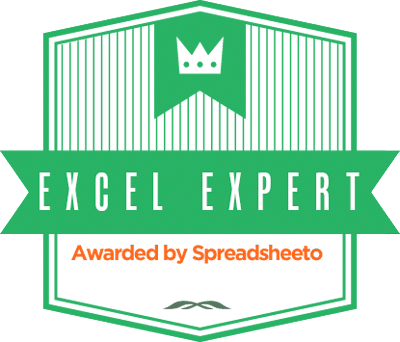
Trackbacks/Pingbacks