Do you work with password protection in Excel spreadsheets? If so, I have good news and bad news.
BAD NEWS: the passwords are easy to break
GOOD NEWS: the passwords are easy to break
If you’re sanitizing data, repairing and modifying spreadsheets, it means tracing old data and formulae to get inside the minds of previous developers.

What if your efforts dead-end at a password-protected sheet and no one currently has the password?
You could be prevented from seeing important formulae, locating the source for dropdown lists, un-hiding helper columns, etc. Fortunately, for our purposes Mr. Google offers an abundance of free methods for breaking the password so you can get your work done. Here is one solution at Spreadsheet1.com. This solution doesn’t figure out the password, it gives the user a new, functioning password.
What’s another lesson in all of this? Don’t rely on Excel’s worksheet protection for sensitive data. With my clients, I use protection only to prevent user accidents. If there is anything sensitive, especially if you have to share the information with others, save and share in .pdf format.

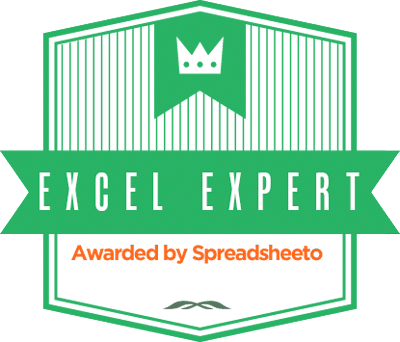
Thanks for referencing my article Oz! Indeed password protection is not as strong as many think it is. I just came out with an Excel add-in that can let you regain access to your spreadsheets and VBA projects if you happen to get locked out of them. You can check it out by visiting http://www.thespreadsheetguru.com/passwordrecovery